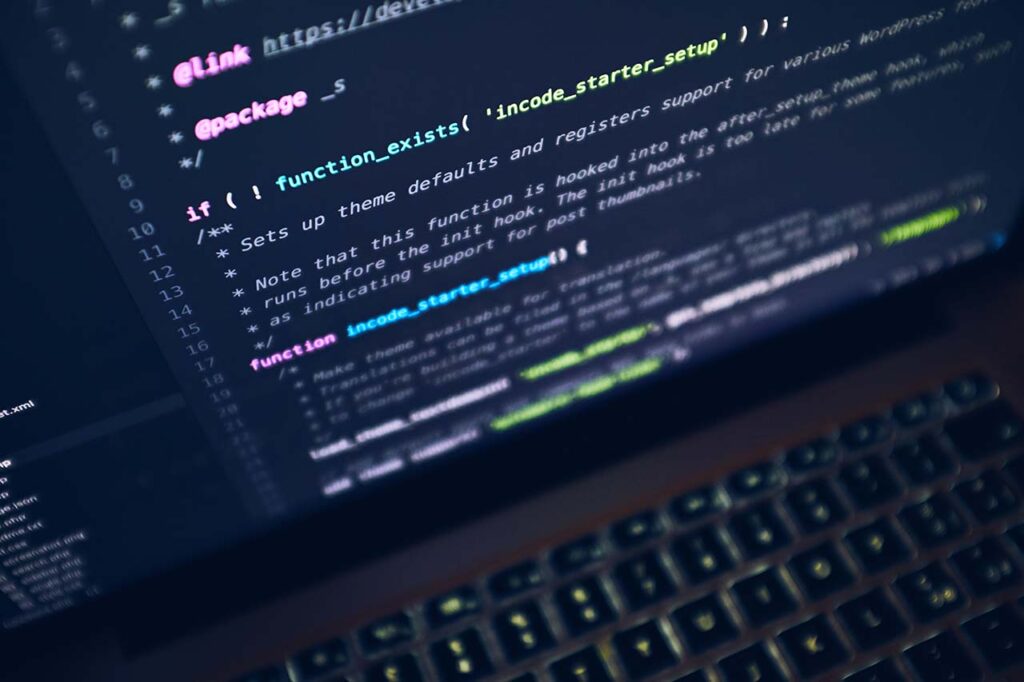The KV Adoor library uses eGranthalaya, the library management system developed by National Informatics Centre, Ministry of Electronics and Information Technology, Government of India, for two years now. This page lists the problems faced while using the software and the steps taken to troubleshoot the problem. Plus, tips for eGranthalaya users.
1. Lost database connection
This was the most frequent problem faced with this software. The following steps were taken to solve this problem.
- In Windows, go to Start and select “SQL Management Studio Express”
- Use Server Name “LIB-PC2\SQLEXPRESS” (use your computer name instead of “LIB-PC2”) and for Authentication “SQL Server Authentication”. Login using username “sa” and password “granth#xyz$123” (which is the default password, if you have not changed it)
- Go to Security > Logins > granth3
- Double click on granth3
- Change Password and Confirm password to “granth3” (which again is the default password, if you have not changed it).
- Click OK and close the SQL Management Studio Express program.
- Now start e-Granthalay again. Test and save connection.
2. When PC gets Crashed and No Database Backup
In many situation, when your PC gets crashed and you do not have taken the backup of your database, in this situation, before format of the PC you can recover your database with the following steps:
- Go to “C:\Program Files \ Microsoft SQL Server \ MSSQL.1\MSSQL\Data” folder or where your SQL Server folder exists – you will find DATA folder where all the database files exists. Each database contains two files – one is .mdf and another is .ldf file (e.g. GRANTH3.mdf and GRANTH3_Log.ldf)
- Copy these two files of your database name (mdf / ldf) and keep these files at safe place.
- These two files contain your all data which can be restored later just by copy and paste on the same location after system restore. For copying these files again at the same location, you must stop the SQL Services
3. Restoring database
When your database gets corrupted, you have to restore your database from a backup.
- In Windows, go to Start and select “SQL Management Studio Express”
- Use Server Name “LIB-PC2\SQLEXPRESS” (use your computer name instead of “LIB-PC2”) and for Authentication “SQL Server Authentication”. Login using username “sa” and password “granth#xyz$123” (which is the default password, if you have not changed it)
- Right click on “Databases” and select “Restore Database…”
- In the “Restore Database” panel, after specifiying destination and source for restore, select “Options” and check “Overwrite the existing database”. Otherwise your restore won’t work.
4. Unable to issue books
Make sure that the “Entitlement” of the particular member is not showing as zero. If it is showing as zero, then you have to update the member details.
- In the “Issue and Reserve” panel, after entering Membership No., select “Update Member Info”.
- In the “Memberships” panel, make sure the appropriate “Category” and “Sub-Category” has been selected. then click on “Update”.
- Also, make sure you have already added appropriate “Entitlement” to the Sub-Category or Designation in question by going to “Sub-Categories/Designation” panel in the “Circulation” tab.